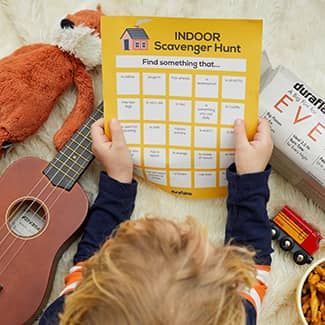Inspiration & Recipes
FIRESIDE CHATS... FROM AFAR!
Our virtual backgrounds are hot, hot, hot!
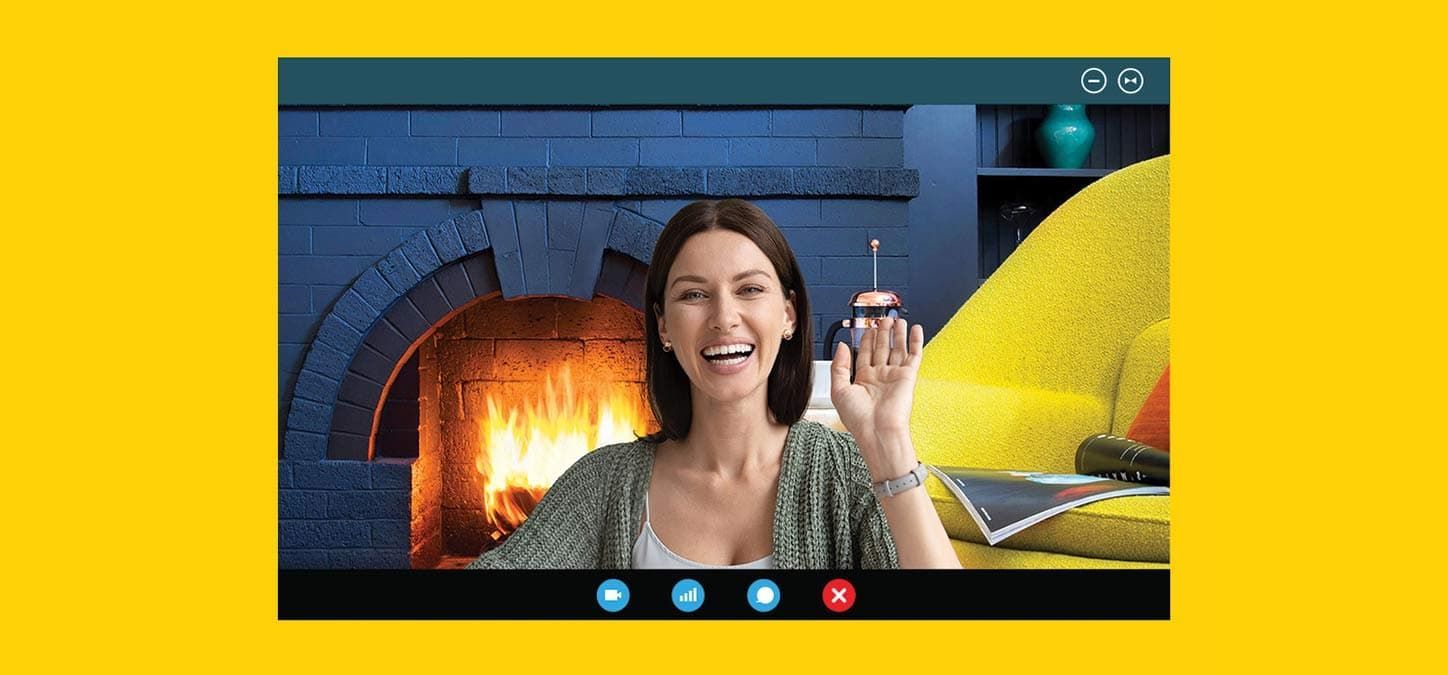
Wondering if the time is right to have a video call with that special someone? Maybe a loved one or a friend you lost touch with in 2020? Consider this your sign to strike up a #firesidechat. Browse our virtual backgrounds below and click to download your favorites. These backgrounds (JPGs) can be used on Zoom, Microsoft Teams, or your preferred video conferencing platform.
Every Night Indoor
Make Tonight Gold Indoor
It's LIT
Cozy Backyard Outdoor
Meet Me Around the Fire Pit Outdoor
To set your new background on Zoom, follow these steps:
- Enable Virtual Backgrounds under "Settings" at zoom.us in your browser.
- Once enabled, open Zoom on either your desktop or browser.
- Join your meeting.
- Look at the bottom left corner and click the “^” symbol that’s to the right of the “stop video” option.
- When clicking, you’ll see an option to "choose virtual background.” Click that option.
- You’ll then be taken to a new window under "Settings" where you can upload your own image.
- Click on the "+" button in the "Settings" window. This will give you the option to upload your own background.
- Select your Duraflame image and click Open.
- Heat up that conversation!
To set your new background on Microsoft Teams, follow these steps:
- Before joining the meeting, make sure the video is turned on.
- This will enable the ability to click on the background option. Click on the Background Icon.
- This will open a Background Settings Tab.
- Click + Add New to upload the custom Duraflame background files to your Microsoft Teams program.
- Once added, scroll down and select the background of your choice for the meeting.
- See preview of the background on your screen before joining the meeting.
- Click Join Now button to join your meeting.
- Heat up that conversation!
IMPORTANT NOTE: On Microsoft Teams the image from your perspective will always be MIRRORED, so the text will appear flipped on your screen. However, the viewers in the meeting will see the correct image and will be able to read the logos/text in photo.